
This is a basic gimp tutorial to make awater drop on your picture, this tutorial will show you the simple steps to make that effect, so, let's do it guys...
1. open your picture, i use a leaf picture, if you want another, up to you guys ...

2. make a new layer (Ctrl+Shift+N)
3. on the new layer, make a ciecle selection using Ellipse select tool (E)
4. use blend tool (L) to make a gradient effect, click and drag the pointer
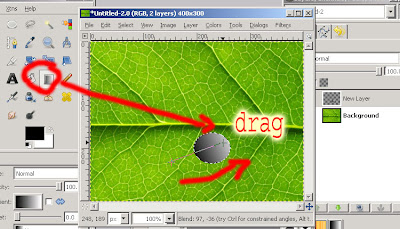
5. after you have a gradient effect, change the layer blending mode, from normal to overlay
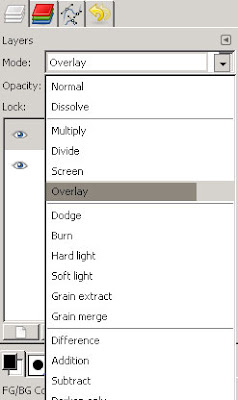
6. the last, right click on that layer choose filter>light and shadows>drop shadows
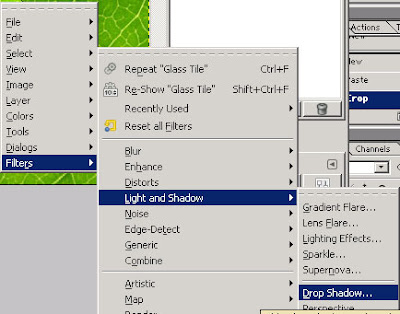
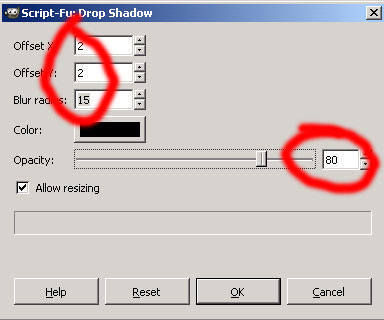 and your pivture should be like this
and your pivture should be like this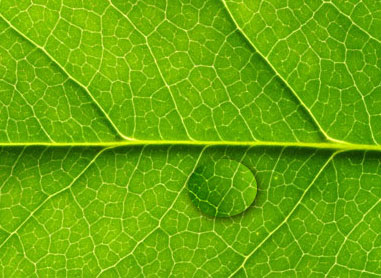
7. repeat for another possition

8. you have done this tutorial guys...SIMPLE..IS'N IT???(^^,)




2 comments:
Astounding effect, but as U see U should add some tiny lights from the sun at the edge of every drop and it will like ok, good job ;)
Nice and simple. But you can also iwarp (grow) the area of the leaf under the droplet for an even more convincing look.
Post a Comment